|
|
|
|
 Crystalfontz CFA-631 3.5" LCD Review Crystalfontz CFA-631 3.5" LCD Review
|
|
Date Posted: Mar 10 2006
|
|
Author: Joe
|
|
Index:
|
|
|
Posting Type: Review
|
|
Category: Thermal Management Reviews
|
|
Page: 3 of 3
|
Article Rank: from 1 Readers
Must Log In to Rank This Article from 1 Readers
Must Log In to Rank This Article
|
|
Forum Discussion Link
|
|
|
|
Crystalfontz CFA-631 3.5" LCD Review By: Joe
|
Getting the CFA-631 setup to do its thing
My goal was not to get he best cooling possible and the lowest temps possible. If that had been the purpose then there’s almost no reason to use fan control software or hardware. What the CFA-631 and the SCAB are about is striking an optimal balance between good cooling and quiet fan control. Finding that balance is the work of configuring the Crystal Control 2 software that drives the CFA-631 and the SCAB board.
Setting up the Temp sensors and Fans
In the CFA-635 review I went over the configuration of the CC2 software for this kind of use. I am going to show how I configured it to get the HTPC to run nice and quiet, yet keep temps in check.
First thing you need to do is get the temp sensors setup and labeled. After that you can link them to the fan you want to control with them.
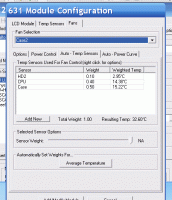
In the above pic you can see that I have added multiple temp sensors at different weights to control one fan. This lets the temp of any one of those sensors affect the speed of a single fan. Any temp sensor can be tied to any fan in any combination. In this example I am weighting the hard disk temp, CPU and the ambient case temp. This is because if either the HD or the CPU start to heat up I want the rear fans to start pulling more air through the caseU. The total number for a "weight" should be 1.0, so you set the different devices at different fractions of 1.0.
The next step is the temp curves for how we want the fan to scale with the temps:
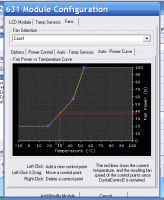 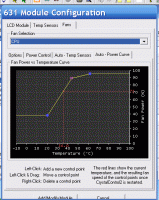 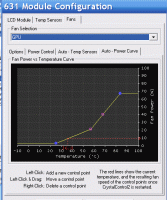
In the above you see the Case, CPU and GPU fan curves. They are setup to keep the given device/area in check while still keeping the fans quiet. The GPU fan is oversized for what it needs to do, so its barely moving much of the time.
That’s really all there is to setting up the fans and temp sensors, and CC2 makes this quite simple to do.
Setting up the screens
One of the more common uses of this device are to display HTPC type data. If you ONLY want to display HTPC related info on the CFA-631 and not use the fan control functions, there other software packages to use.
For those wanting to use all the cool features available in CC2 for temp control, then using some pre-made screens is what you will need to do (or make your own). A large screen database is available at the Crystalfontz forums, and there are experts there who will make screens for you. They should be able to cover everything you could want. With upcoming versions of CC2, you will be able to make your own screens easy and fast. Until that time, you will need to deal with picking pre made or having people make them for you. Crystalfontz hosts a thumbnail list of all the pre made screens they have available: Here
The screen selection I have setup:
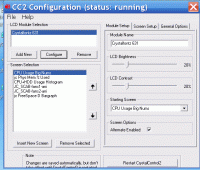
And how some of them look while running:
  
I get all the info I want to see from them. I can see at a glance how hard the machine is working, a cool graph of HD and CPU use, memory use, and disk space free on the video drive.
There are some notes of interest though. One of them is that the screen occasionally gets corrupted on screen changes. Its a known LCD driver issue in CC2 and there have been patches recently that should alleviate this problem. Its a very minimal issue for the quality of he display and the cool info you can get through it.
Other Software
Some people want to see actual HTPC/MCE related info on their LCD and for that I would have to point to other software like FrontView LCD Manager for MCE
FrontView was nice when I ran it to test it out. Contrast and Brightness tweaks were a bit off, but other than that it showed info like what the MCE box is doing. In some ways, this is redundant because I can see what’s on TV, so I think I know what the HTPC is up to.
The biggest downfall is that there is no middle ground. You cant seem to get all the goodies in the CC2 software and cool MCE integrated info. You get either one or the other.
This is the only other LCD driver I got working with MCE and the CF631 together.
Conclusion
Well just as the CFA-635, and the CFA-633 before that, the CFA-631 stands on its own as a well-built, dynamic, and useful temperature management tool. The added benefit of being a sleek looking LCD with front controls is nice. The added feature I found on the the CFA-631 and CFA-635 is that the front buttons by default do stuff. The left side up and down buttons page through the screens. Besides that, this unit makes the rather plain-looking Silverstone case look more techno geek'ish. With the front door on the case able to hide it for that sleek look when wanted.
This is a great device for those who don’t have a 5.25" bay available to do LCD/Temp management stuff. Since floppy drives are gone the way of the Dodo, there are lots of 3.5" drives vacant waiting for one of these.
The device packs all the benefits’ of the CFA-635 in a smaller package. I do like the LCD on the 635 more than the 631, but that’s expected with the 631's small size. For this reason many of the Pros/Cons are the same between the 2.
Pros:
- Powerful temperature-based fan control in a very small package.
- Robust Software - CC2 has come a long way and is nice to use.
- High quality LCD - better than the LCD on the CFA-633.
- Flexible mounting for the SCAB board.
- Competitively priced vs. competing LCD products with fewer features.
Cons:
- Eeffectively using all the features is complicated.
- Limited screens that fit the CFA-631's format due to its smaller size.
- CC2 software doesn’t have any HTPC-type integration.
- Bugs in the CC2 software are still being worked out.
For those looking for a total technical breakdown on the CFA-631 please check this data sheet
The SCAB data sheet can be found Here.
|
|
|
|
|
| Random Forum Pic |
 |
| From Thread: 300w + 300w = 600w? |
|
| | ProCooling Poll: |
| So why the hell not? |
|
I agree!
|
 67% 67%
|
|
What?
|
 17% 17%
|
|
Hell NO!
|
 0% 0%
|
|
Worst Poll Ever.
|
 17% 17%
|
Total Votes:18Please Login to Vote!
|
|





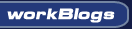
 Crystalfontz CFA-631 3.5" LCD Review
Crystalfontz CFA-631 3.5" LCD Review
 from 1 Readers
Must Log In to Rank This Article
from 1 Readers
Must Log In to Rank This Article