|
|
|
|
 Virtualized Test Lab Basics with Hyper-V Virtualized Test Lab Basics with Hyper-V
|
|
Date Posted: Aug 31 2009
|
|
Author: Joe
|
|
Index:
|
|
|
Posting Type: Article
|
|
Category: IT Topics
|
|
Page: 3 of 4
|
Article Rank: from 1 Readers
Must Log In to Rank This Article from 1 Readers
Must Log In to Rank This Article
|
|
Forum Discussion Link
|
|
|
|
Virtualized Test Lab Basics with Hyper-V By: Joe
|
The Software
I don't plan to go too in depth on this topic right now in this article as I plan to write up another article with more detail on how to fully utilize the lab with different practices and software.
In this I plan to cover the configuration of the Host OS, options, and the configuration of Hyper-V. I won't cover anything relating to ESX or vSphere as I am not running that here. I am not a MS zealot who thinks Hyper-V is the end all be all of Hypervisors, but I do think it works fine for a home lab.
Reason I chose Hyper-V instead of ESX:
I have used VM Workstation (and still do) since the late 90's. I have used VM Server in the early 2000's, and I have loaded and used ESXi and Virtual Infrastructure in the last couple years. So I have some experience with the other big player out there. The issue with using VMware Type 1 Hypervisor (ESX/ESXi) was that the host OS is useless. Everything must be run in a VM for other services you want to run. This keeps the host OS small, and efficient.
But in my situation I want the host to run my Home AD, file server, etc... (all talked about on the previous pages) I pondered running those things in VM's but the performance impact on file serving and media serving in VM VHD's was too great. So my options before Server 2008 came out was to run VM Server on top of a 2003 load which isn't optimal.
Bring in Server 2008 w/ Hyper-V. MS released their new Tier 1 Hypervisor in 2008. There are many ways to load Hyper-V on the server and you can make it very similar to ESX where it is a core OS install with no other services or functionality other than hosting VM's. There is even a freely downloadable version of Hyper-V called 2008 Hyper-V Server and can be found here.
Hyper-V Server is the MS equivalent to VMware's freely downloadable ESXi. Both are potent and solid hypervisors, and both are small and efficient hosts that just run VM's.
In the end my decision was to load Server 2008 with Hyper-V so I can utilize the other services that the Host offers (like file serving, etc...) and still get the good hypervisor. Most folks don't want to run more computers at home than they need, for power, noise, heat and other reasons. Keeping a fully functional base host OS really has some benefits' like:
- Ability to have centralized backups of your guests and host partitions without another backup server.
- Fast and efficient File serving
- Active Directory or other services not required to be in a VM
- Easier management of the Host via RDP or other remote connections.
- Hosting media serving applications without having to run them in a VM which is very cumbersome due to their CPU requirements many of those have.
Really you could load your workstation with 2008 w/ Hyper-V and if the hardware specs met what you needed... you could run your test lab on your PC and not even need a server. 2008 supports most of the desktop features that Vista has. This does come at the cost, that the host OS will use much more memory and resources on its own than a VM service only host would. Keep that in mind when you are spec'ing out memory.
Many will say Hyper-V 1.0 (released with 2008 Server) is not up to snuff with ESX from the lack of VMotion type functionality and other perks that VMware has had for years. In a production environment this is true, that Hyper-V is much more limited in what it can do compared to ESX. In a test lab, most of those features are never used. We aren't talking about building a big HA farm in your closet, this is a single box.
Enter Hyper-V 2.0 (2008 R2):
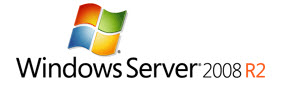
With the release of Server 2008 R2 in 2009 (its available already to download if you are an MSDN or TechNet subscriber at this time, but will become generally available in October 2009) Hyper-V gets some of those features the VMware zealots loved to poke Hyper-V with. Not that many of them are needed for a test lab (as I said above) but some are nice. Like the ability to hot swap disk storage on VM's, Live Migration (VMotion), etc...
In addition to new features, Hyper-V 2.0 increased performance of the dynamically expanding disk VHD files by 50%+. Before MS's recommendation was to use fixed disks for VHD's which are preallocated with the entire size of the partition you want. With a fixed disk If you want a 10GB disk, you have a 10GB file on your drive from the beginning. Dynamically expanding disks only use on the physical disks what is in them at that time. MS Claims their fixed disks run at 92+% the performance of a native disk it resides on. With 2.0 they claim their dynamically expanding disks run at %87 now. Which is pretty damn fast.
Most lab environments will use dynamically expanding since no one wants to fill all their disk up with unused space. For this reason going to Hyper-V 2.0 and 2008 R2 is highly recommended.
A Word about Memory use in Hyper-V:
Hyper-V 1.0 and 2.0 fully block off the memory that you allocate to a VM when that VM starts. VMware offers the ability to over commit the RAM in the server (using the Page File to fit more VM's at a drastic reduction in performance across the entire Hypervisor). Hyper-V 2.0 was slated to have this functionality but was withdrawn at the last minute due to the performance hit.
What this means is Hyper-V will not allow you to have more VM's with more memory than there is physical memory in the machine. It will let you push the host resources to page (until you hit the reserve amount of memory for the host defined which is 512mb by default), but the guests must all reside on physical memory. This is the main reason I say on the previous page - memory is everything. If you only have 8GB or less you will limit yourself to how many VM's can be run at once or the performance of those. More RAM = more VM's and better performance.
Managing Hyper-V
So now that we know what hardware, host OS, etc... let's look at how to fully manage your new hyper-V environment.
If you are running Hyper-V Server there is no GUI Console on the server, it's all command line. Now while I appreciate command line stuff... let's stick to the pretty GUI as its much more informative. In the next article where I will talk about SCVMM and Power shell scripts, we will get back into the CLI mindset a bit more.
To manage Hyper-V either you can RDP to the desktop of the host if you are running the full version of Windows 2008, or load the Remote Server Administrative Tools (RSAT) for the proper version of Windows 2008 on a Vista or Windows 7 client. The screen shots below are using the RSAT tools (which look the same as the server tools on the actual box)
The Hyper-V Manager:

The manager itself uses the same 3 column format that all the current gen of MS MMC windows use. Where you have the host picker on the left side, the guests listed in the middle and then host and guest actions on the right.
The above image is of my actual lab server. There are less VM's in there now than there normally are as I archived about 20 of them to my SCVMM library a few days ago (we'll go over that in the next article). You can see I have many types and configurations of labs running. In that pic there are 2 "Home" VM's which run services for my home network. In this case, one is my wife's VM where she does most of her work in, and the other is my web services front end. We will cover the reasons for both of those in the next article.
Other than that you can see an elaborate Exchange coexistence lab, and an OCS 2007 R2 Lab running. With this many machines running with the size of memory they are all allocated, the host still runs way fast with no paging.
The reason for the black box, is the prefix of those server names are a client I am working with so I am keeping them out of sight. That is an Exchange 2007 clustering lab.
The Host Configuration:
Hyper-V is limited on what host configurations are available. There are really almost nothing you can tune and tweak with the Hyper-V manager. Below are the two primary hyper-V host manager screens:
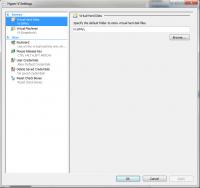 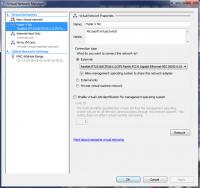
The screen on the left is the actual host configuration, There isn't much to setup here. The right screen is the network configuration. This is an important screen to configure correctly to ensure that network data flows properly through the environment.
In the network config you can see I have 3 networks configured. One that is just for VM to VM communication, one that is for VM to host communication, and then the one highlighted is the one that maps to the Hyper-V NIC that all guests can use. That connection has internet access.
I rarely use the private or internal networks, as everything I work in the lab should have internet access for updates and such.
The Guest Configuration:
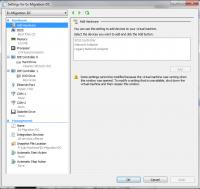
The Guest configuration page is where all the hardware spec is laid out for your guests. Here you define disk, media, network, memory, boot order, logical processor count, etc...
There are some limitations to Hyper-V that don't exist in VMware. The primary one is USB mapping and Com Port mapping. Hyper-V is unable to connect serial or USB ports to the host ports. Even though it shows Com1 and Com2 you can only map them to named pipes. You can add a virtual SCSI adapter to the guest, but you cannot boot off it.
The Guest Remote Connection:
In the Hyper-V Manager by just double clicking on a machine, the Virtual Machine Connection window opens and you get presented with the 'physical' desktop for the VM Guest you are working on. You can access this if the VM is crashed, disconnected from the network, any time other than powered off. This connection is fairly heavy so connecting over a VPN with this is slow at times, and unusable at other times if the connection is going over a very slow link.
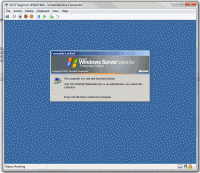
From this window you can also easily control the media connections to the VM and control its power state and snapshots. Only one VMC window can be connected to a VM guest at a time.
Another frustrating limitation with the Hyper-V VMC interface is the clipboard is barely functional. There is no way to copy text from inside a VM to your local machine over VMC. But there is a limited "paste" functionality from your local machine to the VM Guest. In the above picture where you see "Clipboard" you can click that and tell it to type the text on the local machines clipboard. This works good for serial numbers, but that's about it. VMC needs a revamp for Hyper-V 3.0.
Next let's talk about running a test lab in your new Virtualized env!
|
|
|
|
|
| Random Forum Pic |
 |
| From Thread: "$hitblock" by Hara |
|
| | ProCooling Poll: |
| So why the hell not? |
|
I agree!
|
 67% 67%
|
|
What?
|
 17% 17%
|
|
Hell NO!
|
 0% 0%
|
|
Worst Poll Ever.
|
 17% 17%
|
Total Votes:18Please Login to Vote!
|
|





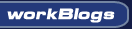
 Virtualized Test Lab Basics with Hyper-V
Virtualized Test Lab Basics with Hyper-V
 from 1 Readers
Must Log In to Rank This Article
from 1 Readers
Must Log In to Rank This Article